
Figure 4.3: Three separate filesystems.
Before one can use a filesystem, it has to be mounted. The operating system then does various bookkeeping things to make sure that everything works. Since all files in UNIX are in a single directory tree, the mount operation will make it look like the contents of the new filesystem are the contents of an existing subdirectory in some already mounted filesystem.
For example, figure 4.3 shows three separate filesystems, each with their own root directory. When the last two filesystems are mounted below /home and /usr , respectively, on the first filesystem, we can get a single directory tree, as in figure 4.4.

Figure 4.3: Three separate filesystems.
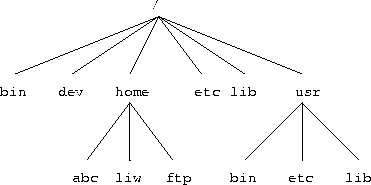
Figure 4.4: /home and /usr have been mounted.
The mounts could be done as in the following example:
The mount command takes two arguments. The first one is the device file corresponding to the disk or partition containing the filesystem. The second one is the directory below which it will be mounted. After these commands the contents of the two filesystems look just like the contents of the /home and /usr directories, respectively. One would then say that ``/dev/hda2 is mounted on /home '', and similarly for /usr . To look at either filesystem, one would look at the contents of the directory on which it has been mounted, just as if it were any other directory. Note the difference between the device file, /dev/hda2 , and the mounted-on directory, /home . The device file gives access to the raw contents of the disk, the mounted-on directory gives access to the files on the disk. The mounted-on directory is called the mount point.$mount /dev/hda2 /home
$mount /dev/hda3 /usr
$
Linux supports many filesystem types. mount tries to guess the type of the filesystem. You can also use the -t fstype option to specify the type directly; this is sometimes necessary, since the heuristics mount uses do not always work. For example, to mount an MS-DOS floppy, you could use the following command:
The mounted-on directory need not be empty, although it must exist. Any files in it, however, will be inaccessible by name while the filesystem is mounted. (Any files that have already been opened will still be accessible. Files that have hard links from other directories can be accessed using those names.) There is no harm done with this, and it can even be useful. For instance, some people like to have /tmp and /var/tmp synonymous, and make /tmp be a symbolic link to /var/tmp . When the system is booted, before the /usr filesystem is mounted, a /var/tmp directory residing on the root filesystem is used instead. When /usr is mounted, it will make the /var/tmp directory on the root filesystem inaccessible. If /var/tmp didn't exist on the root filesystem, it would be impossible to use temporary files before mounting /var .$mount -t msdos /dev/fd0 /floppy
$
If you don't intend to write anything to the filesystem, use the -r switch for mount to do a readonly mount. This will make the kernel stop any attempts at writing to the filesystem, and will also stop the kernel from updating file access times in the inodes. Read-only mounts are necessary for unwritable media, e.g., CD-ROM's.
The alert reader has already noticed a slight
logistical problem. How is the first filesystem (called the root
filesystem, because it contains the root directory) mounted,
since it obviously can't be mounted on another filesystem?
Well, the answer is that it is done by magic. The root filesystem is magically mounted at boot time,
and one can rely on it to always be mounted--if the root
filesystem can't be mounted, the system does not boot. The
name of the filesystem that is magically mounted as root is
either compiled into the kernel, or set using LILO or rdev .
The root filesystem is magically mounted at boot time,
and one can rely on it to always be mounted--if the root
filesystem can't be mounted, the system does not boot. The
name of the filesystem that is magically mounted as root is
either compiled into the kernel, or set using LILO or rdev .
The root filesystem is usually first mounted readonly. The startup scripts will then run fsck to verify its validity, and if there are no problems, they will re-mount it so that writes will also be allowed. fsck must not be run on a mounted filesystem, since any changes to the filesystem while fsck is running will cause trouble. Since the root filesystem is mounted readonly while it is being checked, fsck can fix any problems without worry, since the remount operation will flush any metadata that the filesystem keeps in memory.
On many systems there are other filesystems that should also be mounted automatically at boot time. These are specified in the /etc/fstab file; see the fstab man page for details on the format. The details of exactly when the extra filesystems are mounted depend on many factors, and can be configured by each administrator if need be. When the chapter on booting is finished, you may read all about it there.
When a filesystem no longer needs to be mounted, it can be
unmounted with umount  . umount takes one argument:
either the device file or the mount point.
For example, to unmount the directories of
the previous example, one could use the commands
. umount takes one argument:
either the device file or the mount point.
For example, to unmount the directories of
the previous example, one could use the commands
See the man page for further instructions on how to use the command. It is imperative that you always unmount a mounted floppy. Don't just pop the floppy out of the drive! Because of disk caching, the data is not necessarily written to the floppy until you unmount it, so removing the floppy from the drive too early might cause the contents to become garbled. If you only read from the floppy, this is not very likely, but if you write, even accidentally, the result may be catastrophic.$umount /dev/hda2
$umount /usr
$
Mounting and unmounting requires super user privileges, i.e., only root can do it. The reason for this is that if any user can mount a floppy on any directory, then it is rather easy to create a floppy with, say, a Trojan horse disguised as /bin/sh , or any other often used program. However, it is often necessary to allow users to use floppies, and there are several ways to do this:

/dev/fd0 /floppy msdos user,noauto 0 0The columns are: device file to mount, directory to mount on, filesystem type, options, backup frequency (used by dump ), and fsck pass number (to specify the order in which filesystems should be checked upon boot; 0 means no check).
The noauto option stops this mount to be done automatically when the system is started (i.e., it stops mount -a from mounting it). The user option allows any user to mount the filesystem, and, because of security reasons, disallows execution of programs (normal or setuid) and interpretation of device files from the mounted filesystem. After this, any user can mount a floppy with an msdos filesystem with the following command:
The floppy can (and needs to, of course) be unmounted with the corresponding umount command.$mount /floppy
$
If you want to provide access to several types of floppies, you need to give several mount points. The settings can be different for each mount point. For example, to give access to both MS-DOS and ext2 floppies, you could have the following to lines in /etc/fstab :
For MS-DOS filesystems (not just floppies), you probably want to restrict access to it by using the uid, gid, and umask filesystem options, described in detail on the mount manual page. If you aren't careful, mounting an MS-DOS filesystem gives everyone at least read access to the files in it, which is not a good idea./dev/fd0 /dosfloppy msdos user,noauto 0 0 /dev/fd0 /ext2floppy ext2 user,noauto 0 0