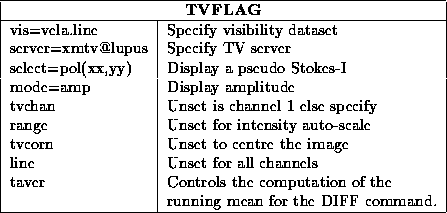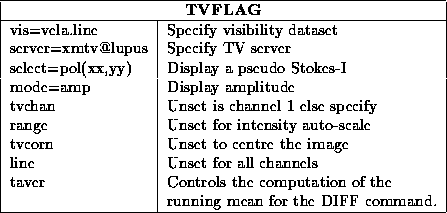Next: General MIRIAD
Flagging
Up: Flagging Visibilities
Previous: Flagging Visibilities
The task tvflag
is akin to the AIPS
SPFLG
and it
displays, on a TV device, one baseline at a time, the amplitude or phase
(or amplitude or phase difference from an average computed over
some time). Task tvflag
will cycle over the set of baselines
present, displaying each one, and giving you the opportunity to flag each
baseline.
Before using tvflag
, you will need to start up the TV server,
xmtv. Although this is not essential, you will probably also want
to use the control panel server, xpanel.
To start these, you should give the commands
% xmtv &
% xpanel &
in a terminal window of your workstation. See Chapter 3
for more information.
The input parameters to tvflag
are pretty straightforward. We
mention only the more useful ones:
Typical inputs are:
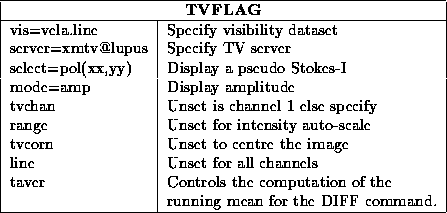
After invoking tvflag
, a control panel will pop up (assuming you
are running the control panel server) and a baseline of data will be
displayed on the TV. The display shows channels along the x-direction and time
along the y-direction. A gap in time in the data is shown by a dark gap.
A wedge is displayed both above and to the right of the data. The top
wedge is the data averaged over time, whereas the wedge to the right is
the data averaged over the channels.
You now perform flagging operations by pressing ``buttons'' on the
control panel. We review the meaning of some of the buttons:
- SELECT, SLCT CHAN and SLCT TIME: The first thing that you
will normally do is to select some set of data, with one of the three ``select''
buttons. SELECT selects a rectangular region on the display (i.e. some
range of times and channels), whereas SLCT CHAN selects all times
for a particular range of channels, and SLCT TIME selects all channels
for a particular range of times. After pressing the appropriate ``select''
button,
- move the mouse so that the cursor is at one corner of the region to
be selected,
- depress the left mouse button,
- drag the cursor to the other corner of the region to be selected,
- release the mouse button.
- FLAGOOD and FLAGBAD: Having selected some set of data with
the previous commands, this data can be either flagged as good or bad with
the FLAGOOD and FLAGBAD buttons respectively.
- UNDO: The undo button causes the last flagging command to be undone
and discarded.
- RESCALE: The rescale button changes the display scaling, so that
the data occupies the full greyscale or colour range. If you have some bad data
which has an extremely high amplitude, for example, you will want to flag
this and then rescale the display range so that you can see the detail in the
remaining data.
- DIFF: The ``diff'' button causes a running mean to be subtracted
off the data.
- EXIT, QUIT and ABORT: The ``exit'' button causes the next
baseline to be loaded. The ``quit'' button also causes the next baseline
to be loaded, but discards any flagging commands performed on the current
baseline. Normally tvflag
will terminate when it has gone
through all the baselines. It is only at this stage that it applies
the flagging operations to the actual data-set. Althernately the
``abort'' button causes tvflag
to terminate at any time, and not
to apply any of the flagging operations to the data-set.
- LIST: This button lists the flagging operations that have been
performed to the current baseline.
- VALUE: This button allows you to find the value of pixels
on the display. It is somewhat cumbersome -- after pressing the ``value''
button, you move the mouse cursor to the pixel of interest, and press the
[F3] function key. You continue to move the cursor and
press [F3] until you have exhuasted the pixels of interest. Then
press [F6] to return back to tvflag
's normal mode.
If you are not running the control panel server, you will be prompted for
flagging operations at the command line. In this command-line mode, the
flagging commands fairly similar names -- use the ``help'' command to get
more information.
One shortcoming of tvflag
is that it averages the data in time so that
it will fit on the
display. Unfortunately full time resolution display cannot be recovered. To
display the data at full time resolution, you may need to select the
data in chunks (with select=time()).




Next: General MIRIAD
Flagging
Up: Flagging Visibilities
Previous: Flagging Visibilities
Last generated by rsault@atnf.csiro.au on 16 Jan 1996