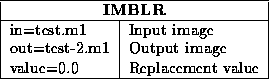Note that this task is suited only to small shifts, expansions and scale factors. You can use the self-explanatory task shifty for large integral pixel shifts. The keyword in2 gives the image which must be adjusted to look like the image given by keyword in1. Task imdiff can also output a residual image -- see the help file for the definition of the residual, but it is basically a combination of all the residuals of all the adjustable parameters.
To hold any particular parameter fixed, you simply specify the appropriate options string (see help file). Otherwise, imdiff will solve for that parameter. Initial guesses can be entered through the keyword for each parameter.

In the following example, we FFT a CLEANed image and form the amplitude and phase images of the Fourier Transform.
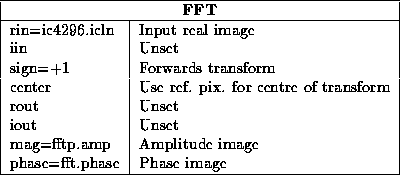
Task fft produces gridded images, so you can use all the usual display tools to look at them (see Chapter 16).
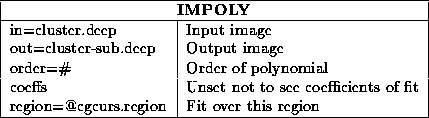
It may be that you would like the image to be written out with histogram equalization applied, rather than it just being computed but not saved by the display task. The task imheq will do this for you. You can specify the intensity range in which pixels will be included when computing the histogram. It is useful to use this if you have outliers significantly from the bulk of the distribution. imheq will equalized each plane of a cube, and by default, use the image minimum and maximum of that plane. If you set options=global it will take the minimum and maximum from the whole cube instead.
If you set the device keyword, imheq will draw a plot of the image histogram and discretized cumulative histogram (see help file). The latter is essentially the transfer function that is applied. This plot is drawn after every plane of a cube.
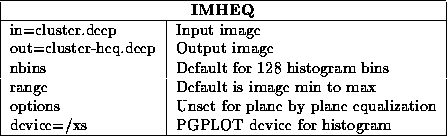
offers this facility; it unblanks all blanked pixels and replaces their value with the one specified.