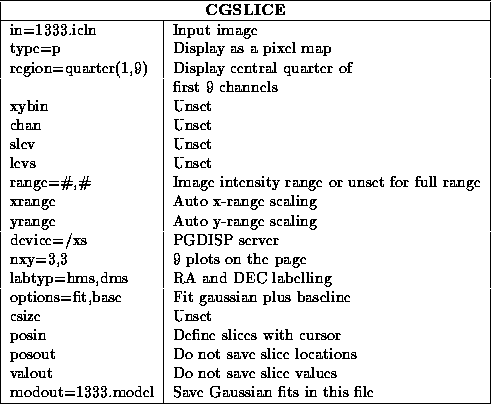We will just give a few examples of some common things that you might like to do with it.
- In the first example, cgdisp
bins an image up by 2 pixels
in the x and y directions, and then displays the image as a pixel map
representation on a persistent X window. The transfer function wedge is
drawn to the right and then you enter the interactive cursor driven
fiddle loop. cgdisp
then draws some overlay crosses on the
plot (the overlay file format is described in the help file) and draws
the beam size in the bottom right corner of the plot. The plot is
annotated with useful information at the bottom and all four axes are
labelled in arcsecond offsets from the reference pixel.
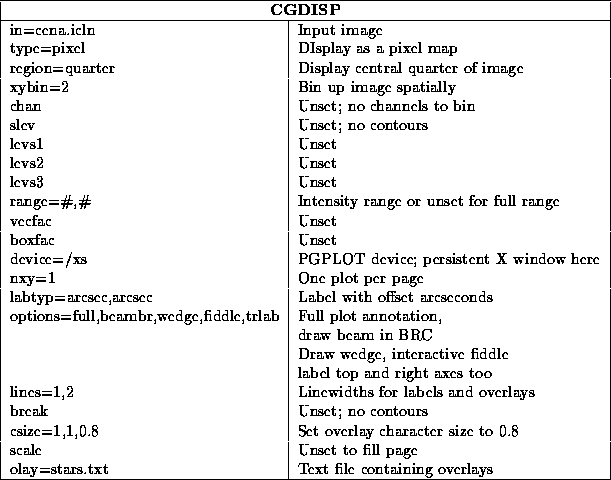
- The second example contours channels in the velocity range -100
to 100 km/s
from two 3-D images (cubes); each channel is put on a
separate sub-plot (but both cubes go on the same sub-plot) on the page
and annotated with its velocity. Only every third pixel from the
central 40 by 60 arcsec is displayed. The two cubes must have the same
axis descriptors; i.e. the same axis dimensions and increments
etc. The selected channels are binned up such that five channels are
averaged together. However, the increment between the start group of
each set of binned channels is 10. Thus, the displayed channel width
will be one half of the displayed channel increment (they could of
course be equal if you wish). The first cube is contoured via
percentage levels, the second via absolute levels. The second cube's
contours are drawn with a thicker linewidth. The two cubes could be
from different spectral-lines, for example.
Finally, a histogram equalized pixel map representation of a continuum image is overlaid on each channel sub-plot. As the output file is a disk file (a colour post-script file) we have used the range keyword to specify the desired lookup table (rainbow colours; fourth argument of keyword) and transfer function (histogram equalzation; third argument of keyword). Alternatively, we could still have used the interactive fiddle to do these things as the dialogue is keyboard driven for non-interactive devices. In fact, if we had set a transfer function via the range keyword and then invoked the interactive fiddle, we could have applied another transfer function to the already histogram equalized image !
The options keyword is used to ask for an intensity wedge so that the map of colour to intensity can be seen. It is also used to ask for a full coordinate grid on the plot instead of just ticks as well as to annotate the plot with information about the images. Finally it is also used to ask for the value of the third axis (usuallt velocity or frequency) to be written in the corner of each subplot.
When you ask cgdisp to display a mix of 2-D and 3-D images, the region (keyword region) that you specify applies equally to the first two dimensions of all images. However, any third axis region information that you give ( e.g. region=image(10,120)) applies only to the 3-D images, and is ignored for the 2-D image. Finally, if you ask for more sub-plots than can be fitted on the page, then the program will advance to a new page (you will be prompted to hit the carriage return key if your are plotting on an interactive device) when needed.
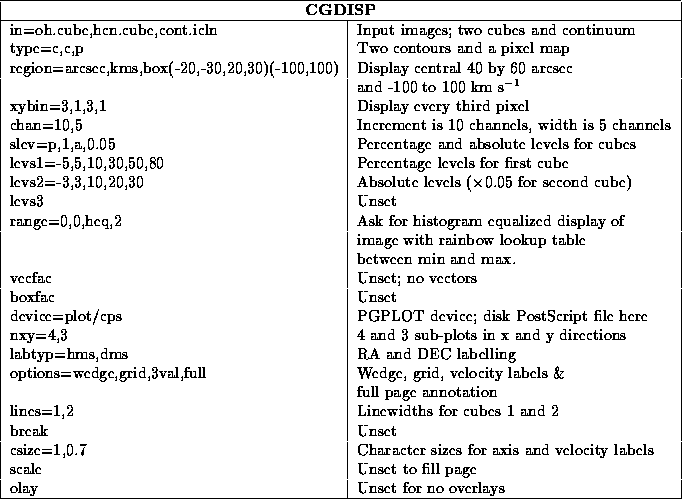
- This third example shows how to display a position-velocity image.
You could produce such an image by reordering a cube with reorder
into velocity-x-y order. You could then look at one or several planes of this cube. Normally, cgdisp tries to display with equal x and y scales. This equality is worked out using the linear axis descriptors. Equal scales are meaningless when displaying unlike axes, so you should set options=unequal.
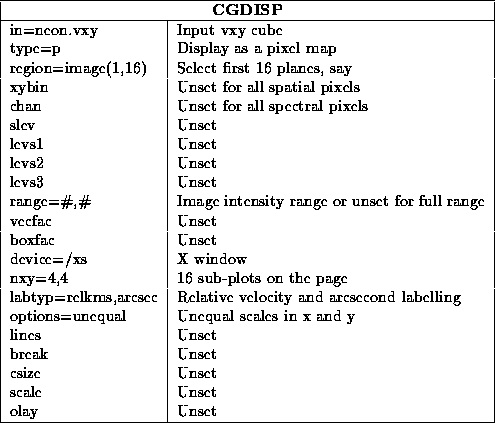
- This fourth example is a polarimetry display. It is common
practice to display these images by way of a pixel map representation
and/or contours for the total intensity, and vectors for the
(fractional) polarised intensity at the specified position angles. The
length of the vectors are proportional to the (fractional) polarised
intensity. Here is an example of how to do this sort of polarimetric
plot, where in this case the total intensity is displayed as both
contours and a grey scale. The contours are displayed as multiples of
the rms of the noise (you input the rms) in this case, although you can
also use percentage-of-the-peak contours (this is controlled by the
slev keyword -- see the help file). You may need to fiddle with the
keyword vecfac which allows you to scale the lengths of the
vectors, and also specifies whether you draw a vector for each pixel or
leave some of them out. The default is to draw a vector every second
pixel and to scale the vectors so that the longest one takes up
1/20
of the plot. You can display any combination of the images
( e.g. vectors only), but you must give both the vector position
angle and amplitude images.
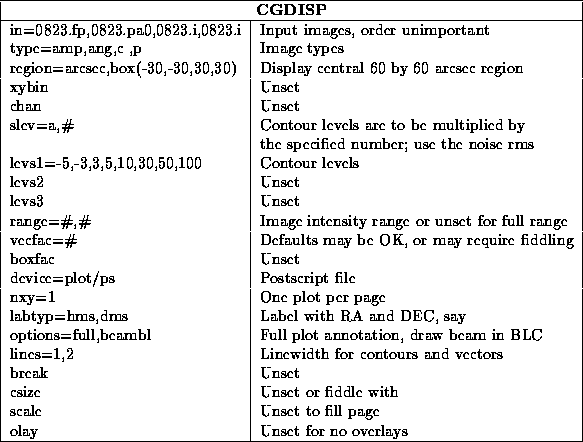
- The final example is also polarimetry display. Displaying
rotation measure images as a pixel map is sometimes unsatisfying, as the
sign changes, if any, can be hard to see. Similarly, contours can be
pretty useless as the RM distribution is often very unsmooth.
cgdisp
offers the image type ``box'' whereupon each pixel is
displayed as a small box. Positive pixel values are shown as a solid
box, and negative pixel values as a frame only. The size of the box is
proportional to the values of the pixel, so that this method is not so
useful if you have RMs close to zero. By default, the boxes are scaled
so that there is a little gap between adjacent boxes. You can control
the boz sizes with the keyword boxfac which gives an extra scale
factor to multiply the box widths. This keyword also gives the x and
y increments (in pixels) across the image at which to plot the boxes.
In this example, we also overlay contours of total intensity. In addition, a global blanking mask is appplied to both images.
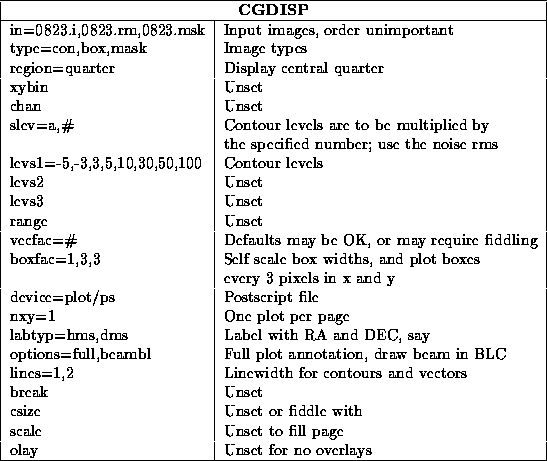
cgcurs only displays pixel maps or contour plots, and only one image at a time. You can invoke all of cgcurs ' cursor options in the one run if you wish. You can also display many channels in the same way as cgdisp ; in this case, the cursor options are invoked after each sub-plot (channel) is drawn. The following example shows how to display all pixels in the x direction, but only every third pixel in the y direction (who knows why you might do this), activate the interactive lookup table fiddler, read some image values with the cursor, mark their locations on the plot, and output them into a text file (called `cgcurs.cur') for use as an overlay file in cgdisp . In addition, the option to evaluate some statistics in a region defined by the cursor is also activated.
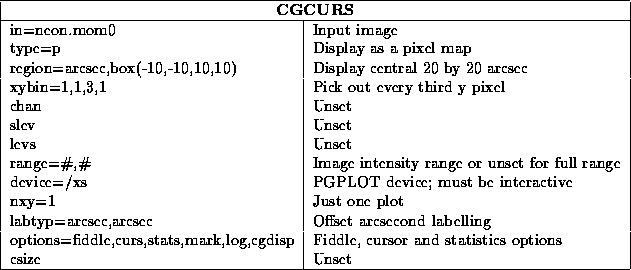
In the example, we make slices from 9 channels of a cube, one channel at a time. We then fit Gaussians plus a baseline to them and output the fits into a text file.