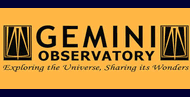2. THELI installation
2.1. Software pre-requisites
The following requirements are based on the Linux Ubuntu 12.04 LTS distribution. They should be the same for most other Linux flavors. All of these should be available in pre-compiled form in your respective repository.
- gcc
- python 2.5 (or higher, including numpy, scipy, astropy and matplotlib; THELI is NOT yet compatible with python 3)
- GNU scientific library (GSL, including development version)
- fftw3-dev
- libtiff4-dev
- cfitsio, CCfits
- Qt3 (development version; note that THELI GUI is NOT yet compatible with Qt4 or Qt5! See the note below)
- imagemagick
- gawk, wget, PNG library
Note
Qt3 has been phased out and discontinued in newer distributions. However, under http://debian.tryphon.eu/ you can find repositories where Qt3 is made available in precompiled form for your Debian/Ubuntu version. Just add the repository for your OS to:
/etc/apt/sources.list
and you can pull in Qt3 as follows:
sudo apt-get install qt3-dev-tools libqt3-mt-dev
You then (probably) have to set some symlinks:
ln -sf /usr/bin/qmake-qt3 /usr/bin/qmake
ln -sf /usr/bin/uic-qt3 /usr/bin/uic
If that does not work for you, Qt3 can be compiled from source. THELI will be ported to Qt5 in the future.
Under Debian/Ubuntu the following commands will update your system with all necessary packages. Note that package names may change slightly between different OS versions:
sudo apt-get update
sudo apt-get upgrade
sudo apt-get install csh g++ gawk wget build-essential libqt3-mt-dev
sudo apt-get install python python-dev python-numpy python-scipy libbz2-dev
sudo apt-get install python-matplotlib libplplot12 plplot12-driver-cairo libgsl0ldbl libgsl0-dev
sudo apt-get install libfftw3-dev libtiff4-dev imagemagick libpng3 libccfits-dev
sudo apt-get install python-pip
sudo pip install astropy pyfits
2.2. Installing THELI
Installation takes place in an arbitrary directory, let’s assume this is:
/home/user/THELI/
Move theli-<version>.tgz and gui-<version>.tgz into this directory.
2.2.1. THELI core
Installing the pipeline core is really easy. Unpack and install it with
tar xvfz theli-<version>.tgz
cd theli-<version>/pipesetup
./install.sh -m "ALL"
Note
If you re-install the pipeline core, then the GUI must be re-installed as well. Older versions may be kept.
2.2.2. THELI GUI
Unpack and install the GUI with:
tar xvfz gui-<version>.tgz
cd gui-<version>
./install.sh
Once the installation finished, you will have a theli executable
/home/user/THELI/gui-<version>/theli
and the following directory tree
/home/user/THELI/theli-<version>/
/home/user/THELI/theli-<version>/bin/Linux[_64]/
/home/user/THELI/gui-<version>/
including these three links
/home/user/THELI/gui -> /home/user/THELI/gui-<version>/
/home/user/THELI/theli -> /home/user/THELI/theli-<version>/
/home/user/THELI/theli/gui -> /home/user/THELI/gui-<version>/
The links always point to the latest installed version. In this manner older versions co-exist without interference.
Lastly, you have to copy the scamp executable to
/home/user/THELI/theli-<version>/bin/Linux[_64]/
This directory contains all binaries used by THELI, some of which are mentioned explicitly in this documentation. They are also useful command line tools. To use them as such, include this directory in your PATH variable.
Note
The THELI GUI does not (yet) compile under MacOS! If you want to use the GUI on your Mac, create a virtual machine running Linux and install THELI there.
2.3. Launching THELI
Warning
Do not start THELI by clicking on a Desktop icon linked with the executable. In this case some environment variables are not propagated, and THELI will not function correctly.
To start THELI, call the theli executable directly from the command line. If you include
/home/user/THELI/gui
in your PATH variable, then the most recent version is always found, independent of your present working directory.